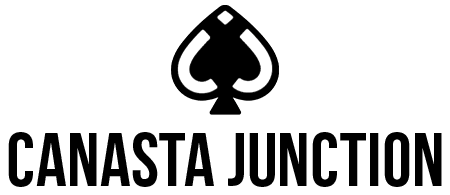Getting started with Canasta Junction
Canasta Junction allows you to play on your own, with friends or with others online. Before you start, you might find it helpful to read through this tutorial to familiarize yourself with the app.
How to create an account
As soon as you join Canasta Junction for the first time, register for a new CJ account! You need to be logged in to your CJ account to keep track of your progress, increase your CJ Rank, and compete in Duplicate tournaments or Live Play games against other CJ members.
On the app’s main menu, click on Account and complete the First Time Users section.
Some tips for avoiding future issues:
-
All fields are CasEseNsitiVe, including the email address
-
Keep it simple: use only letters or a combination of letters and digits for the Username and Password.
-
No spaces and special characters are allowed, except for the @ in your e-mail address.
-
Keep a copy of your Username and Password in a secure place
-
Use only low case characters for entering your Email
How to log in with an existing account
For returning users, including those logging in on a second device, complete the Returning Users form with your current Username and Password, then click Log In. Click on Forgot Password? if you don’t remember it. Be sure to type the email you used to register in lower case letters. Your email will contain a link to reset AND your username will be the last word.
How to practice Canasta
We strongly recommend all players, even veteran Canasta players, to practice on Solitaire mode against our A.C.E. robots before playing in Live Play games. Learning how to draw, meld and discard cards with CJ is easy, but requires some practice.
-
Select Solitaire from the Main Menu
-
Adjust the Speed Bar
-
Click Start Game
Practice for as long or as short as you want – no one will know. No one will see. You can start and stop 20 times. You can go for all the Special Hands you want. You can play for 10 minutes or 10 hours. Standard Canasta League of America rules apply.
How to discard and meld cards
There is a particular way to discard. While dragging a card, make sure your finger (or stylus or cursor) is inside the discard pile. It doesn’t matter if the card is not centered in the discard pile, your finger/cursor should be inside the box (note that the latest version will highlight the discard pile’s border when the card is properly placed).
Melding cards is not different. Based on user feedback, the latest CJ version highlights the melding box when a card is placed correctly, improving the accuracy and avoiding misplaying any card.
How to declare special hands
If you believe you have a Special Hand and wish to declare, click on the Special button on the lower left corner of the screen. If you have a correct special hand, it will indicate that the hand is over because you declared a special hand. If you don’t have the correct cards, it will also advise you.
General tips
-
In order to play in Live Play mode or Duplicate tournaments, you need to be logged in. If you don’t have a CJ Account yet, register now (see below), it’s free and easy!
-
Don’t feel comfortable playing with other people yet? No problem: practice and improve your game on Solitaire mode, or compete in Duplicate tournaments using CJ Tokens (New users receive 50 CJ tokens free at registration!)
-
Surprise your opponents by playing Special Hands!